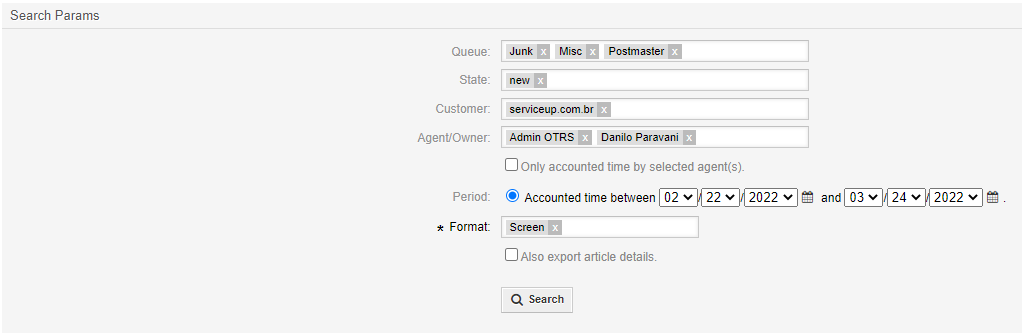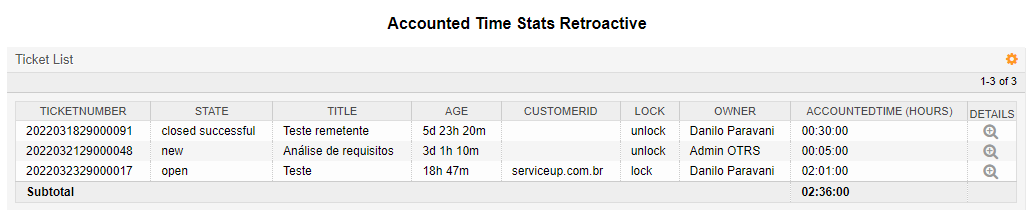InBox AccountedTimeDFStats
Version 6.6.1
Creation date 08/04/2019
Resources
The module creates a report in which you can check appointments from one or more attendants, across one or more queues, and between time periods. You can present this information by four different means: CSV, Excel, Print, View (OTRS default).
Prerequisites
Framework
The following versions of OTRS Framework are supported:
- [6.0.x]
Modules
The following modules are required:
- InBox Core 6.11.7 or superior
Operating System
The following third parties software is required:
- [Nenhum]
Software Third Parties
The following third parties software is required:
- [Nenhum]
Installation
bin/otrs.Console.pl Admin::Package::Install /path/to/InBox\ AccountedTimeDFStats 6.6.1.opm
Configuration
This module can be configured via "System Configuration" in the administrative interface. The following configuration options are available:
AccountedTimeFormat
Determines the time format that will be displayed on the module.
Possible values: (Hours, Minutes).
AccountedTimeStats::TicketsView::DefaultOverviewColumnsInOrder
Determines the call data that will be presented
Default Values:
- Age
- Changed
- CustomerID
- CustomerName
- CustomerUserID
- EscalationResponseTime
- EscalationSolutionTime
- EscalationTime
- EscalationUpdateTime
- TicketNumber
- Lock
- Owner
- PendingTime
- Queue
- Responsible
- Priority
- Service
- State
- SLA
- Title
- Type
AppointmentPeriodFormat
Configure formart to AppointmentPeriod
%Y or %{year}: four digit year
%m: month with leading zero
%{month}: month without leading zero
%d: day of month with leading zero
%{day}: day of month without leading zero
%H: 24 hour with leading zero
%{hour}: 24 hour without leading zero
%l: 12 hour with leading zero
%{hour_12}: 12 hour without leading zero
%M: minute with leading zero
%{minute}: minute without leading zero
%S: second with leading zero
%{second}: second without leading zero
example: %Y-%m-%d %H:%M:%S
Usability
Check Report
In the menu at the top of the screen you will have an option called “Reports”, after selecting the menu some submenus will be shown. In case the module presented is in the sub-menu “Time Accounting”, then select it:
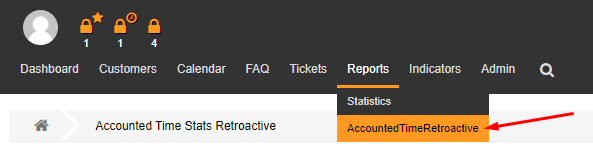
The following screen will appear:
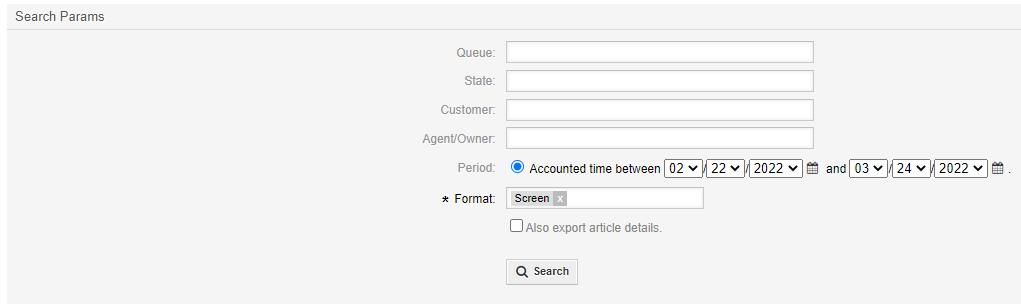
The attendant will be able to search using the queue, customer, attendant, period and format filters. By default all calls opened by the selected attendants will be shown and will show the number of hours indicated by all the attendants in that call, but you can only show the time counted by the selected attendants even if they did not create the call.
Returning to the user all information that was set in the configuration “AccountedTimeStats::TicketsView::DefaultOverviewColumns”, and total accounted time.